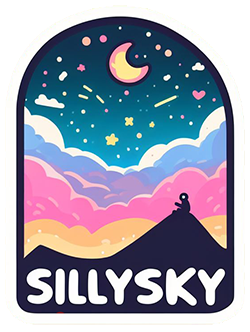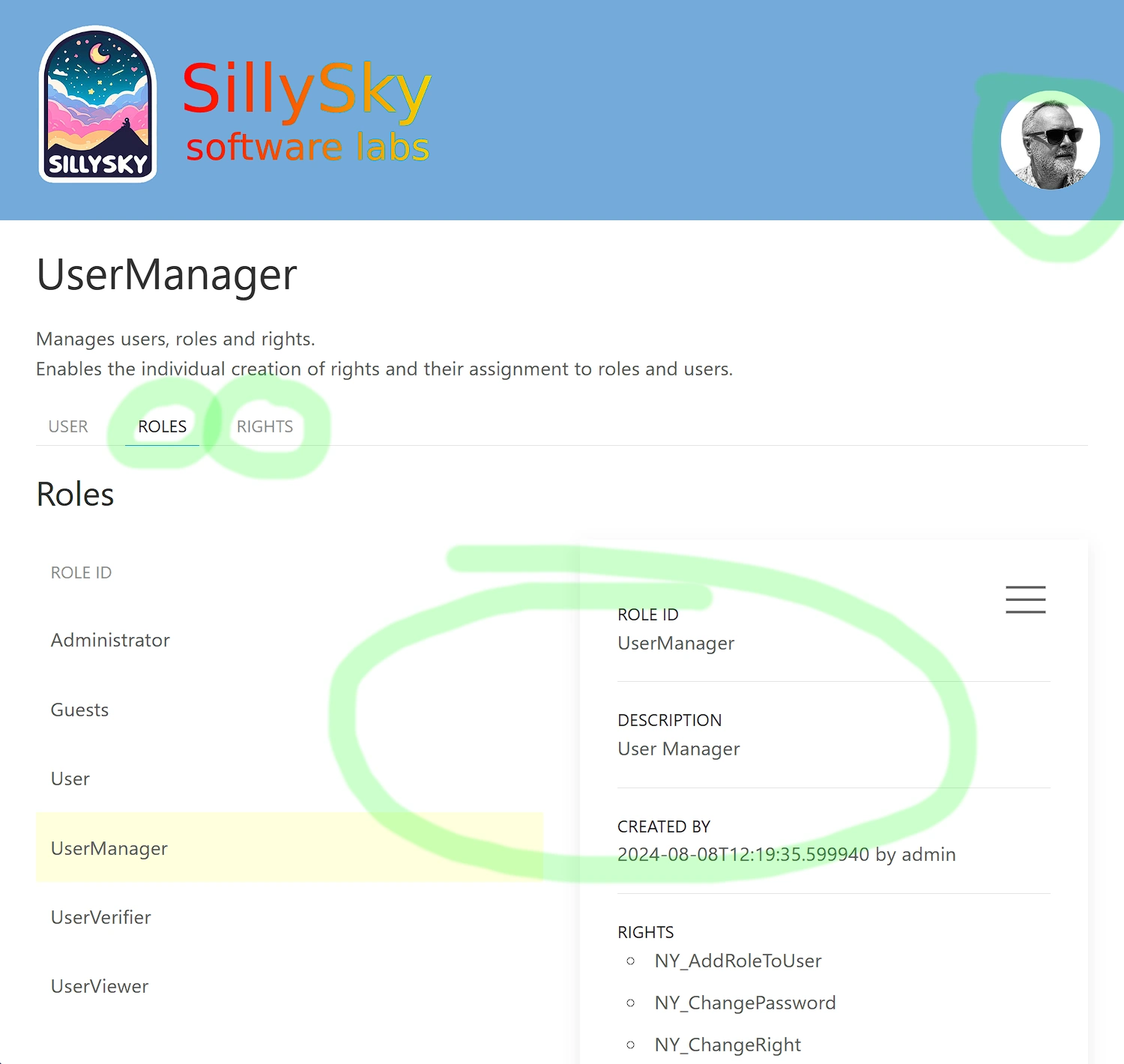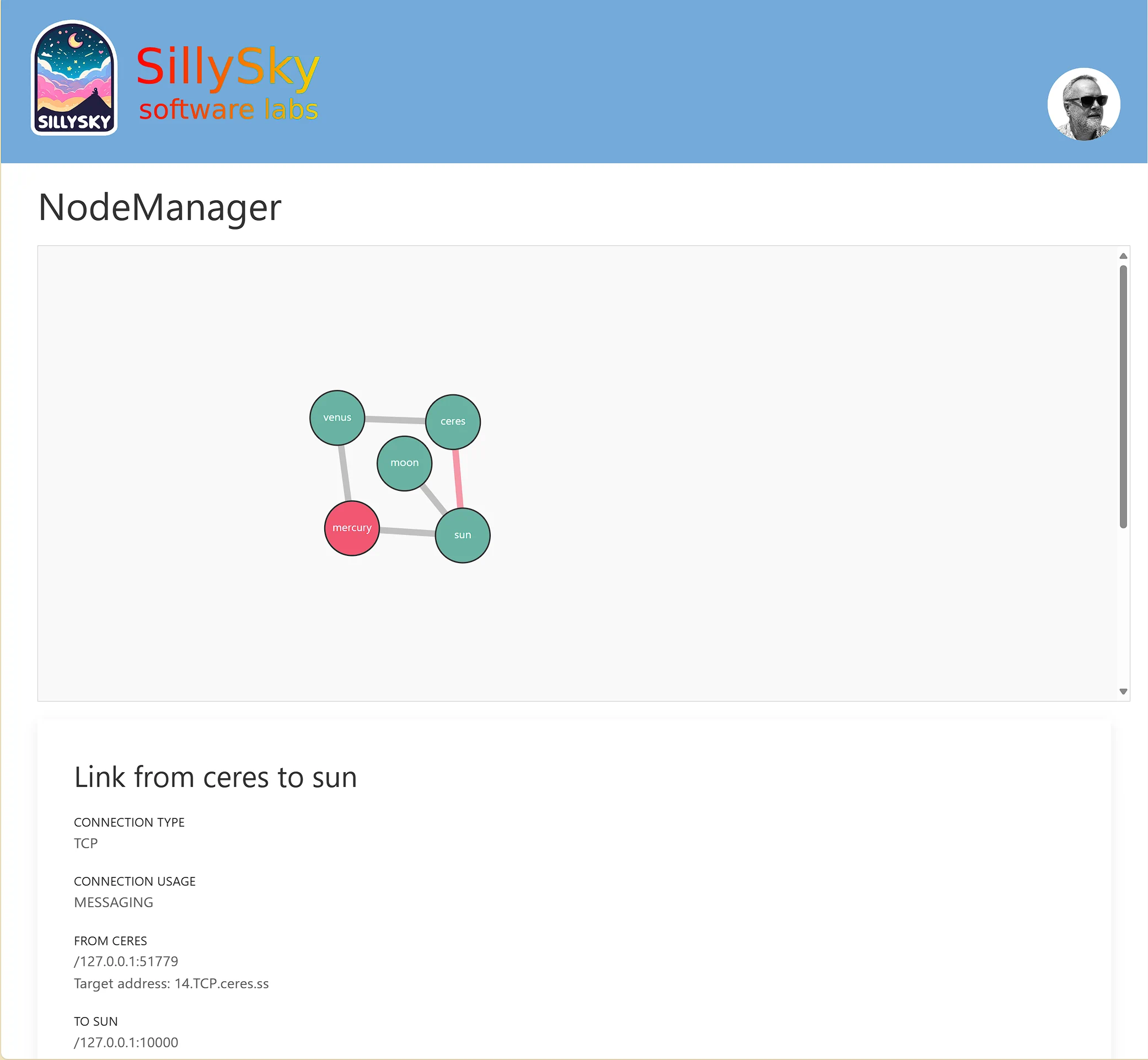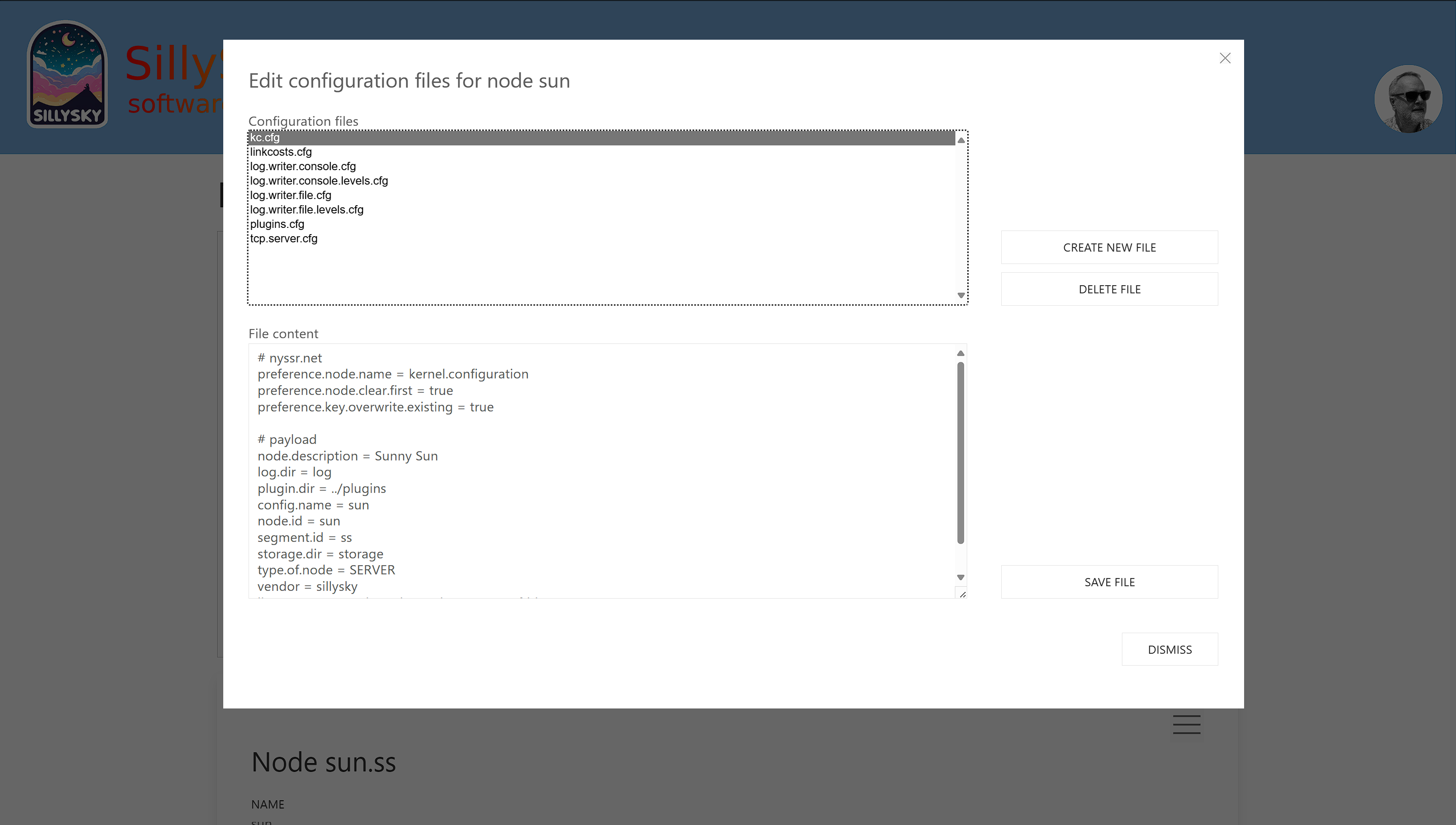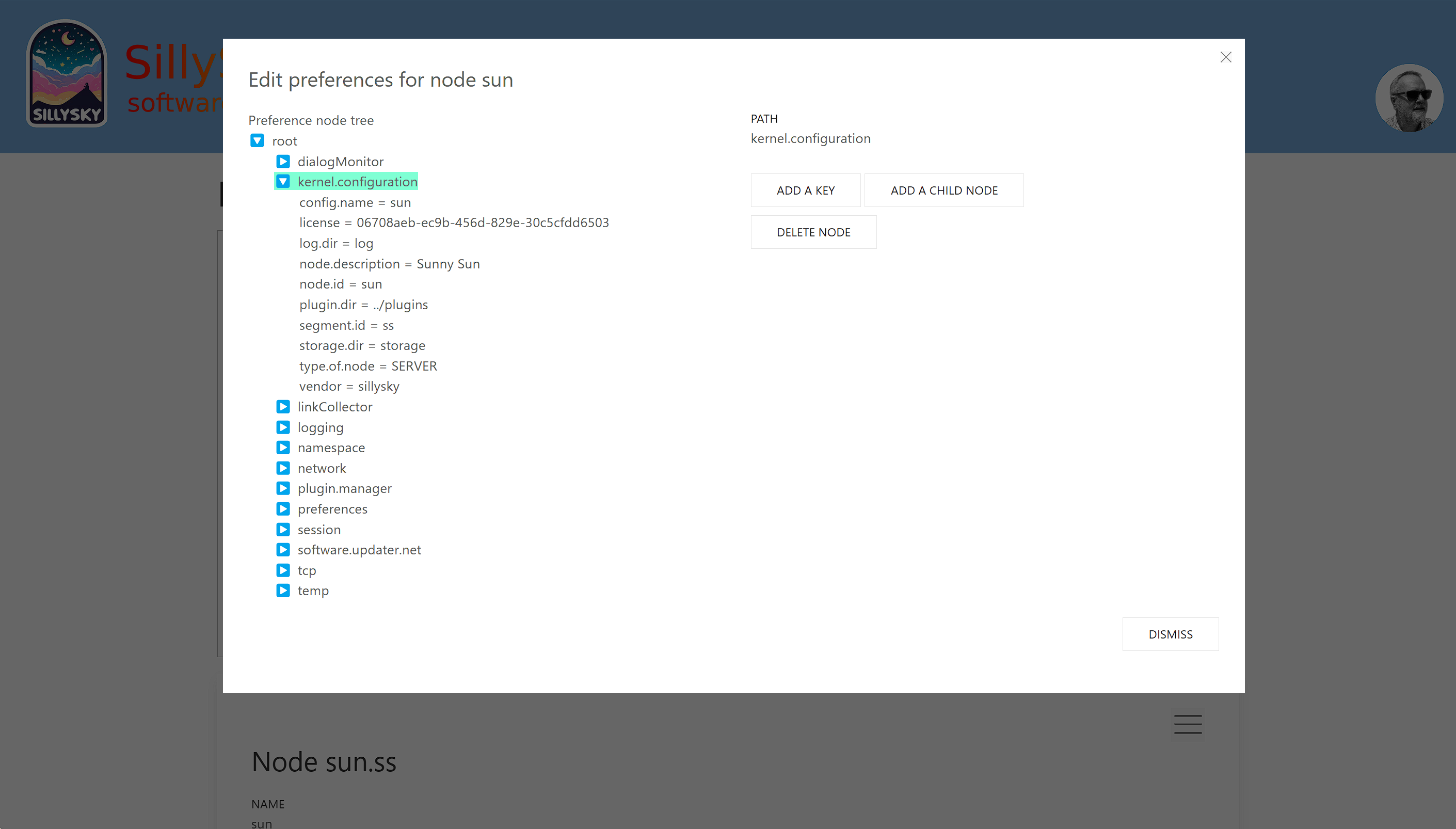Readme file for nyssr.net 2.3.0
Changes 2.3
In addition to bug fixes and general improvements, the following features have been added:
-
The SessionManager has been enhanced with a second type of session token. This token is significantly longer than the previously introduced 16-byte token, as it includes data about the current session. The embedded data includes the user ID, user permissions, an expiration timestamp, and the previously known short token type.
The data is compressed and signed using the SessionManager's private RSA key. For local verification of the token, the public RSA key is required. This key can be stored in the configuration of individual nodes. If it is not present, the node will automatically request it at startup.
This new token structure allows user permissions to be verified without a round trip. The previous token usage method is also still supported.
- A dialog for editing the configuration files of remote nodes has been introduced in the NodeManager web application.
- A dialog for editing the Java preferences of remote nodes has been introduced in the NodeManager web application.
Description
The
- NY_Kernel-2.3.0.jar
The kernel requires two very small third party libraries:
| from | file | size | |
|---|---|---|---|
| JetBrains s.r.o. | annotations-24.1.0.jar | 30.570 bytes | |
| json-simple-1.1.1.jar | 23.931 bytes |
You can find the kernel and the third party libraries in the lib directory.
All other functionalities of plugins directory.
The subdirectories sun, ceres, mercury, venus,
moon and earth contain the start environments for the corresponding nodes.
These are used for demonstration purposes.
- Node sun (microservice registry, application collector, ping collector)
- Node ceres (user database and session handler)
- Node mercury (applications)
- Node venus (dialogs)
- Node moon (web server, connect here)
- Last node: earth (
Remote Skin swing client, optional)
The sun, ceres, venus, mercury and moon nodes
should be started first, in any order.
To start a node, change to the corresponding subdirectory and start the shell script start_[nodeID].
Start the other nodes accordingly.
You can now start the browser: http://localhost:8086/index.html.
The last node you can start is the Swing client (earth).
Remote Skin for the Web
If the nodes sun, ceres, venus, mercury and moon have been started, you can connect your browser to it:
A login dialog appears in which you enter the following credentials:
password:
An application is started that enables other applications to be started. In the demonstration, this is only the user management application. You can enter and change users, roles and rights.
| Name | Type | Size | |
|---|---|---|---|
| NY_WebAppUserManagerPlugIn-2.3.0.jar | application | 18 KBytes | |
| NY_00001_YesNoPlugIn-2.3.0.jar | dialog | 9 KBytes | |
| NY_00301_EditUserPlugIn-2.3.0.jar | dialog | 12 KBytes | |
| NY_00302_AddRolesPlugIn-2.3.0.jar | dialog | 12 KBytes | |
| NY_00303_AddUserPlugIn-2.3.0.jar | dialog | 12 KBytes | |
| NY_00304_EditRightPlugIn-2.3.0.jar | dialog | 11 KBytes | |
| NY_00305_AddRightPlugIn-2.3.0.jar | dialog | 11 KBytes | |
| NY_00306_AddRolePlugIn-2.3.0.jar | dialog | 11 KBytes | |
| NY_00307_EditRolePlugIn-2.3.0.jar | dialog | 11 KBytes | |
| NY_00308_GrantRightsPlugIn-2.3.0.jar | dialog | 12 KBytes | |
| NY_00309_ChangePasswordPlugIn-2.3.0.jar | dialog | 12 KBytes | |
| NY_00310_UserListPlugIn-2.3.0.jar | part of main dialog | 16 KBytes | |
| NY_00311_RoleListPlugIn-2.3.0.jar | part of main dialog | 15 KBytes | |
| NY_00312_RightListPlugIn-2.3.0.jar | part of main dialog | 14 KBytes | |
| NY_00313_RemoveRolesPlugIn-2.3.0.jar | dialog | 12 KBytes | |
| NY_00314_RevokeRightsPlugIn-2.3.0.jar | dialog | 12 KBytes | |
| NY_00315_CurrentUserPlugIn-2.3.0.jar | dialog | 11 KBytes |
Each dialog is started with a message, can communicate with the owner as required, can start further dialogs and sends a message with the result to the owner when the dialog is ended.
Each dialog communicates directly (and not via the application) with the browser and the session manager that provides the data. It retrieves the data it needs and changes the DOM of the website to display the UI. Each application and each dialog can also be loaded multiple times on different nodes. Load balancing takes place at application and dialog level.
Of course, you don't have to do this in the same way as in the demonstration. During development, you can also load all plugins, which are spread across a handful of nodes here, on a single node. We always load the plugins we are working on onto one node, while finished plugins run on one or more nodes nearby. You can also pack as many dialogs as you like into a JAR, or leave all dialogs directly with the application - your choice. You now have the opportunity to give your workgroups maximum independence.
The node manager
The Node Manager displays the nodes and links of the network in a diagram.
Nodes and links can be clicked with the mouse, which will display information below the diagram.
If a node has been selected, the following actions can be selected in the menu:
- Reboot the node. If the node is not currently moon, the reboot can be easily observed in the node display in the browser. The node disappears briefly and reappears after a short time. This is also the reason why the plugins are loaded in the Moon demo: When the node that is booted executes the node manager dialogs, you logically see nothing. Booting can of course also be seen in the console window.
- Editing the Java preferences configuration of the node. Nodes save their settings in the Java preferences. As nodes are often not accessible via SSH, maintenance is carried out via the node network.
- Editing the configuration files of the selected node. These are read out when the node is booted and the values are transferred to the Java preferences.
The Node Manager is currently under development. It is intended to be the portal to the network in the future. Soon, it will be possible to:
- Manage the distributed file store system
- Configure logging
- Distribute plugins
- Update the software on the nodes
- Reboot the entire network
- and more...
Remote Skin for Swing
When you start the Swing Client Node (earth), a login dialog appears. You need the following credentials:
password:
After the connection is established, another dialog appears in which two demo applications can be started.
- Widget-Showcase (A dialog that displays widgets and their configuration in JSON)
- User-Manager (A dialog for managing users, roles and rights)
The last node (earth) is a client node and can be started multiple times. The applications can be started as often as desired.
Change it!
The demo environment is configured for use on one computer. If the nodes are to be run on different computers, the configuration files must be adapted. More nodes can also be added or removed. New nodes require unique node IDs.
License
For more information visit this page.
Note
The JAR files (kernel, plug-ins) included in this download are fully operational and programmable. They have been compiled with JAVA 8; other JAVA versions are easily available on request (from JAVA version 8 upwards). Tell us what you need.
You can find more information and the documentation on sillysky.net. We are happy to answer questions by email or in our forum. Have fun trying it out!
If you would like us to develop a new application for you, or if an existing application is to be enhanced by
Michael Hoppe
sillysky.net
November 15, 2024